Rectangle
![]()
Create rectangles by drawing or defining parameters
Drawing a Rectangle by Corners

-
Activate the rectangle command
-
In the precision toolbar, select Draw from Corner to Corner
-
Click the left mouse button to define the first corner
-
Move the mouse button and left click again to define the second corner and complete the rectangle
Hold the SHIFT key to only draw squares -
Repeat steps 3 and 4 to create more rectangles
-
Right click to exit the tool
Draw Rectangle by Dimensions

-
Activate the rectangle command
-
In the precision toolbar, select Draw by Dimensions
-
Enter the Height and Width values into the precision toolbar to define the rectangle size
-
Click the reference grid button to select the corner, side, or center point that will be used to position the rectangle
-
Left click in the workspace or click apply to create a rectangle
-
Repeat to create more rectangles or right click to exit the tool
Radius Corners, Chamfer Corners, or Inverse Radius Corners



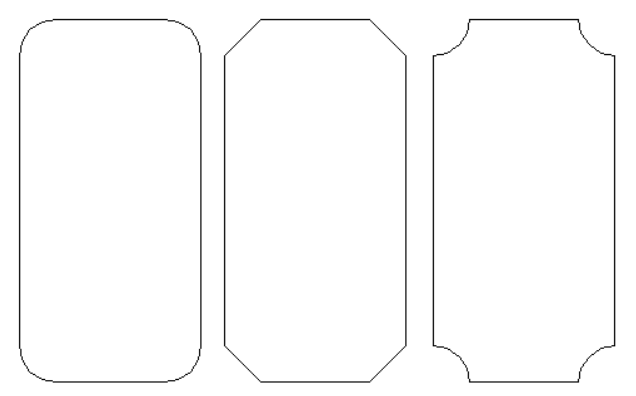
-
When drawing a rectangle, select a corner effect in the precision toolbar
-
Define the size of the effect to be applied
The selected corner option will only be created if the height and width of the rectangle are large enough to allow the size of the effect defined -
Newly drawn rectangles will have corner effect applied
